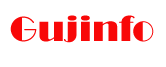Ekam Kasoti Marks Entry (PAT 2022): Hello Teachers, I am Tapan Patel, welcome to GujInfo Website. You all know that the unit test is taken in standard 3 to 12 in the Gujarat state. Earlier we were updating the unit test mark on the online site – ssaexam.in. But from this year, an innovative medium has been implemented for the entry of unit test marks. From now on, the unit test marks have to be entered from the mobile application. For which the table given in the test booklet has to be scanned. The name of this application is SaralData. It has been created by Sarva Shiksha Abhiyan. Here is guidance regarding this application and its use.
Latest – The scanning process of the Semester Assessment Test taken in the months of April-2022 has been started. Click here to download the marks scanning guidebook.
Contents
Ekam Kasoti Marks Entry (PAT 2021)
| Organization Name | Sarva Shiksha Abhiyan – MIS |
| Exam Name | Ekam Kasoti (PAT-2022) & Semester Assessment Test (SAT-2022) |
| Category | Marks Entry |
| Application Name | SaralData |
| Last Updated | 29 October 2021 |
| Size | 92M |
| Current Version | 3.1.5 |
SaralData – PAT Marks Entry App
SSA conducts weekly tests to help students become proficient in key learning objectives. This app has been launched by SSA with questions being provided by GCERT, to enable easy and quick data collection at the question level for the answers that students provide in these weekly tests.
How to download Saral Data App?
- First of all open Google Play Store on mobile.
- Then search by typing ‘Saraldata’ in the search box.
- Now click on the install button.
Download SaralData App: Click Here
How to Enter PAT Marks on SaralData App?
In order to make a PAT mark entry through a SaralData mobile application, first, you have to download the application from the link given above. Before entering the marks, the details of the student should be filled in the table given in the unit test booklet. Write the last seven digits of Student Unique ID in the given table. Now check that each question is marked according to the order. Now the following steps are to be followed to scan the marks.
- Open the SaralData mobile app
- Click on the ‘PROCEED’ button on the screen
- Now log in using username and password
- The school name and dice code will appear after logging in
- Then click on the + (plus) sign in the lower right corner of the mobile screen
- Now you have to select the class, section, and test date
- Now click on the Next button
- Class, Exam Date, Students Number will appear on the screen
- Now click on the green circle at the bottom of the screen
- So your camera will start in which you have to give ‘Allow’ permission
- Then activate Write System settings
- Now scan the table in the booklet
- After all the students’ marks are scanned, click on the Save Scan button
- Now click on the OK button.